How to Fix Windows 10 Search Bar not working
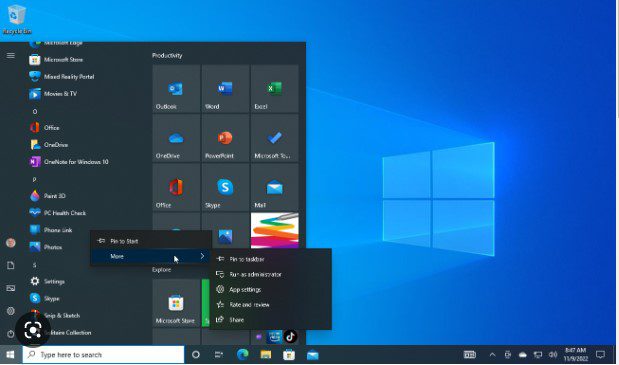
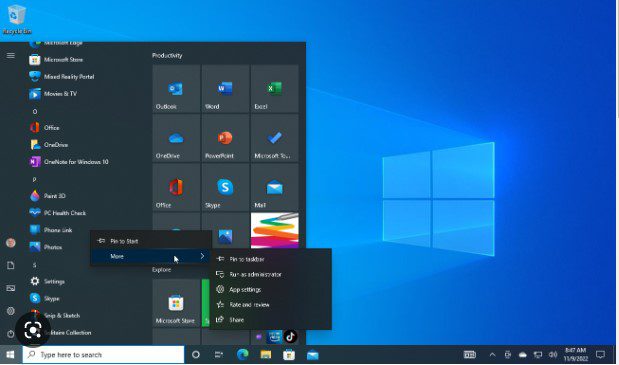
Here are a few steps you can try to fix this issue:
- Restart your computer: Sometimes, simply restarting your computer can resolve the issue.
- Check for updates: Make sure that you are running the latest version of Windows 10. You can check for updates by going to Settings > Update & Security > Windows Update.
- Reset the search bar: You can try resetting the search bar by going to Settings > Privacy > Search. Then, toggle the option “Let Windows track app launches to improve search results” to off and on again.
- Rebuild the search index: The search index is a database that Windows uses to improve search performance. You can try rebuilding the search index by going to Settings > Search > Searching Windows. Then, click on the “Advanced” button and click on the “Rebuild” button under the “Index Settings” tab.
- Run the Windows troubleshooter: You can try running the Windows troubleshooter to automatically fix any issues with the search bar. To do this, go to Settings > Update & Security > Troubleshoot > Search and Indexing. Then, click on the “Run the troubleshooter” button.
I hope these steps help resolve the issue with the search bar in Windows 10. If the issue persists, you may want to consider seeking further assistance.
You may also Like these:
- Redmi 13C 5G vs Redmi 12 5G: A Comprehensive Comparison
- Buy the latest smart TVs online at Amazon India | Starting at 6,999
- JioMotive(2023) – Your Ultimate Car Companion for Safety, Security, and Seamless Connectivity!
- Party Experience with the JBL PartyBox 310: A Portable Marvel of Sound and Light
- Unplug and Game On: Master Your Laptop Battery Life for Epic 2024 Sessions

